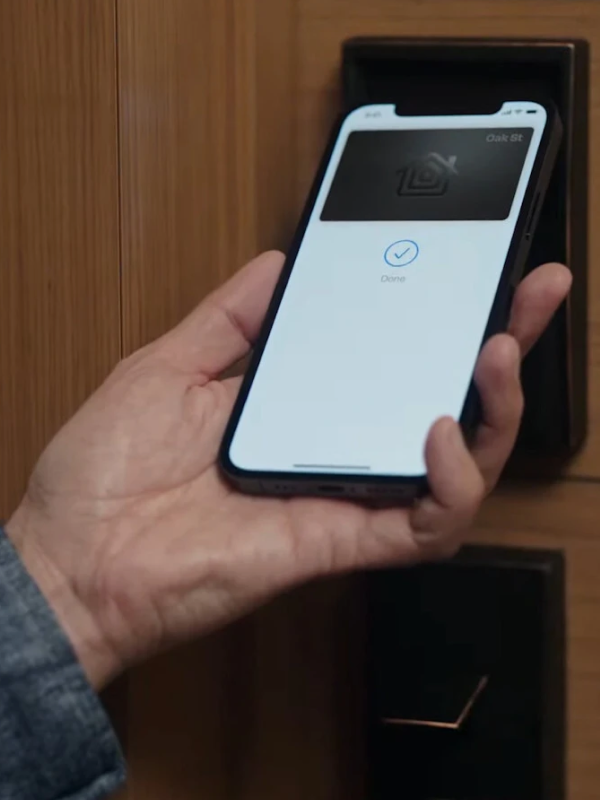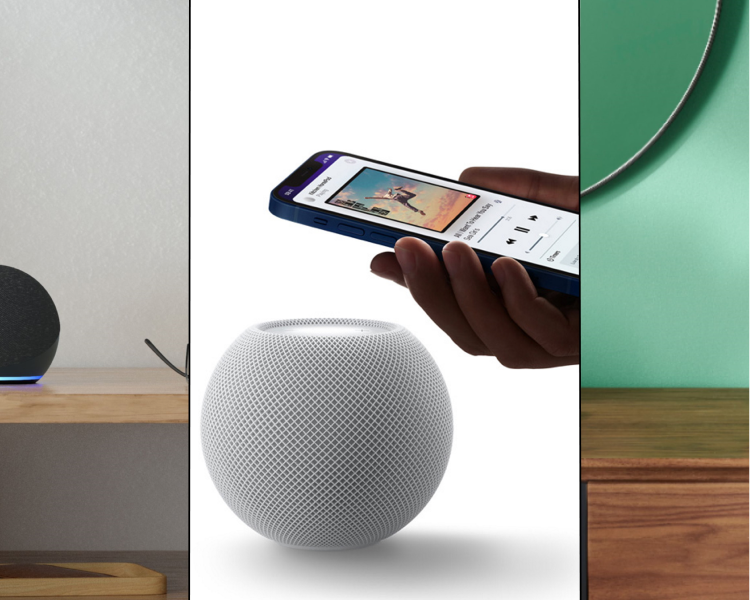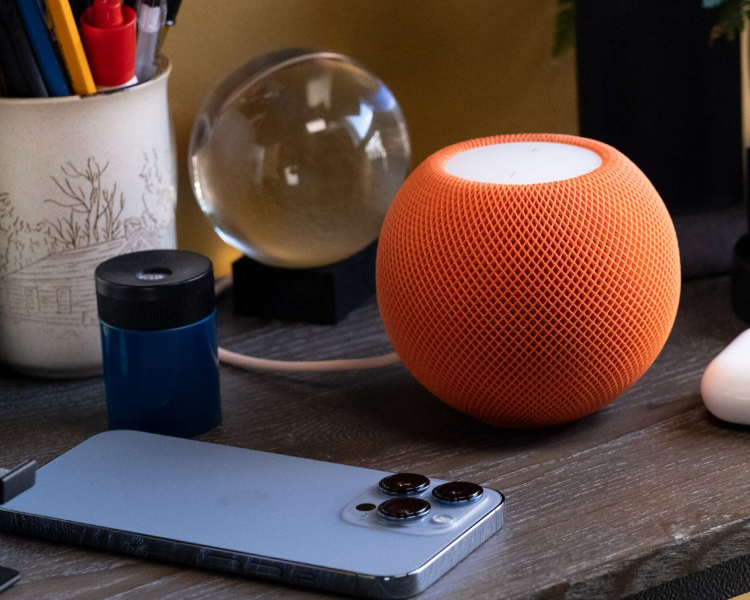SMART HOME. It's a location that anticipates your requirements and gives you the control you need to customize your surroundings. At least, that is the pitch. Putting everything connected isn't easy, but the appropriate arrangement and device mix can simplify your life and provide convenience.
The smart-home market is challenging due to the plethora of ecosystems and standards that must be negotiated, not to mention the wide range of gadgets. Apple is one of the best companies that produce excellent smart home products. In this blog, we will cover the HomeKit and its relation with iPhone.
- Apple Smart Home Ecosystem
- What is Apple HomeKit?
- Application of Apple HomeKit
- Need A Smart Home Hub With HomeKit?
- How Apple Devices Communicate With HomeKit
- FAQs of HomeKit iPhone
Apple Smart Home Ecosystem
If you are inexperienced with smart home products, their functioning, and their advantages, the HomeKit ecosystem may appear intimidating and perplexing. However, getting started is very easy. After setup, learning the ins and outs of HomeKit does require some work. Still, it's not a difficult process, and having connected electronics that can communicate with one another and be automated may truly streamline your life and save you time.
What is Apple HomeKit?
HomeKit is a part of Apple's smart home ecosystem, enabling you to operate various internet-connected home appliances with Apple devices, including thermostats, plugs, window coverings, light switch, and more.
You may have heard the term "Internet of Things" because many products are now internet-connected. The Internet of Things is a bewildering collection of "smart" objects connected to the internet and may be operated by various platforms, including Google Home, Samsung SmartThings, and Amazon's Alexa.
HomeKit is Apple's "Internet of Things" solution, which links smart gadgets that support HomeKit so you may control them with your Apple products.
Application of Apple HomeKit
HomeKit gives you the ability to lock and unlock your front door, see who is at your door, turn your lights on and off, as well as dim them; adjust your thermostat; turn on and off devices that are connected to outlets using one of the best smart plugs; turn on and off devices that are connected to outlets; and more. Apple's objective has been to simplify the process of setting up a smart home, which can be challenging for those just starting in the field.
Need A Smart Home Hub With HomeKit?
It is false because all you need is the Apple Home app on your compatible mobile device to control your Bluetooth- or Wi-Fi-enabled, HomeKit-compatible smart devices while at home. Simply tapping on those devices will allow you to activate or deactivate them within the app.
You will need an Apple TV of the third or fourth generation, running tvOS 9 or a later version, a HomePod, or an iPad running iOS 10 or a later version to control your smart home devices when you are away from home. For additional features, such as permitting other users to control your devices via HomeKit, you will need an Apple TV of the 4th generation running tvOS 10, a HomePod, an iPad running iOS 10 or a later version of the operating system.
In addition, you'll have access to Apple's HomePod mini, a scaled-down and more affordable version of the company's original HomePod.
>> Best HomeKit Hubs you should know
Communication Channels For HomeKit
Your WiFi connection is used by some HomeKit devices to connect to your hub. To control other devices, they must be within Bluetooth range of your hub, which might be challenging if they are farther than 30 feet. If so, purchase a Bluetooth range extender that functions as a Bluetooth-to-Wi-Fi bridge to increase the Bluetooth range of your devices.
How Apple Devices Communicate With HomeKit
Through Bluetooth, WiFi, Thread, or a hub that is connected to WiFi, HomeKit devices can communicate with your HomeKit setup. In the US, many HomeKit gadgets use WiFi or WiFi to connect to a hub. For instance, Hue light bulbs use a hub, while other smart lights from firms like LIFX use WiFi.
Some devices connect via Bluetooth, and it's important to note that Bluetooth devices require home hubs to enhance connectivity, as otherwise, connection range can be very constrained. The Apple TV, the iPad, and the HomePod are a few examples of home hubs. There is also the newly developed "Thread" protocol, which links your devices more quickly and without the need for WiFi or Bluetooth delays.
Setting Up HomeKit
A smart plug, light bulb, AirPlay 2 speaker, Apple TV, HomePod, HomePod mini, thermostat, or any other HomeKit-compatible gadget can be purchased to get started with the system.
Open the "Home" app, which is already pre-installed on all iOS devices, from there. Follow the instructions once the "Add Accessory" button in the Home app's main screen pops up to access the rear camera.
You must use the camera to scan the HomeKit QR code included on every HomeKit product. After a device is added to the HomeKit framework by scanning its code, you can take a few extra steps to assign it to a room, which is important for arranging your HomeKit gadgets.
Setting Up HomeKit On Your iPhone.
Any smart home attachment marked as a "Works with Apple HomeKit" accessory can be safely controlled using the Apple Home app for iOS. You can manage several accessories at once, manage your accessories by area, use Siri to control your home, and more with the app. Consider it an app that allows you to use your phone as a universal remote control for smart home equipment from anywhere globally.
Launch the Home app on your iOS device to configure HomeKit. To connect a device or create a scene, tap the + sign in the top right corner of the screen.
Setting Up HomeKit On Apple TV
Select Settings on your Apple TV and choose Accounts. Use the same Apple ID that you use to sign into your iOS device to sign into iCloud. From that point forward, your Apple TV should be your home hub. Learn How to Add Apple TV to HomeKit
How To Control HomeKit Devices
The numerous methods you may use to control your HomeKit-compatible items make HomeKit so fantastic. You can ask Siri to carry out HomeKit operations using voice commands on the iPhone, iPad, iPod touch, Mac, Apple Watch, HomePod, or Apple TV.
The Home app and the app that comes with the device provide manual device control. A control app that can be downloaded from the iOS App Store will be available for each HomeKit device.
Switches control HomeKit goods like lights and button-type devices that can be used as remote controls to activate HomeKit scenarios physically.
FAQs of HomeKit iPhone
- How much is the monthly fee for Apple HomeKit?
HomeKit Secure Video can only be used with a premium iCloud subscription, which starts at $0.99 per month. You can connect one HomeKit Secure Video camera with the 50GB $0.99 plan, but you can connect up to five cameras with the $2.99 monthly subscription.
- What is the main benefit of using Apple HomeKit?
Controlling your smart home accessories across all your Apple devices is simpler with the revamped Home app. It safeguards your personal information and is secure. The new Home app also maximizes the functionality of your smart home when set up as the ultimate home hub with the HomePod mini or Apple TV.
- How many devices can HomeKit handle?
You should utilize multiple HA instances if you want to use more devices than the 100 limit (which applies to real HomeKit hubs, too).
Evvr In-Wall Relay Switch - The Magic of Switch!
Many new homes have conventional power outlets that only turn on or off the appliance. Evvr offers an innovative solution where you can turn any switch into a smarter one. Evvr HomeKit In-Wall Relay Switch is a no-neutral solution to get more from smart appliances without major background work. It is compatible with HomeKit providing control and access to all devices. Evvr can offer you a comprehensive smart home solution whether you are an integrator, professional installer, distributor, or DIYer. Get in touch with us and become our partner today!