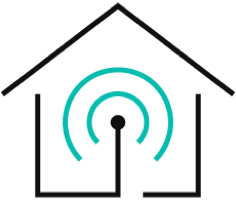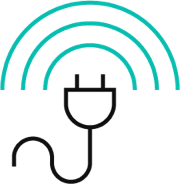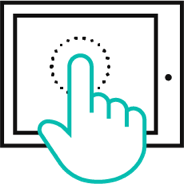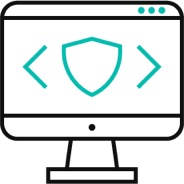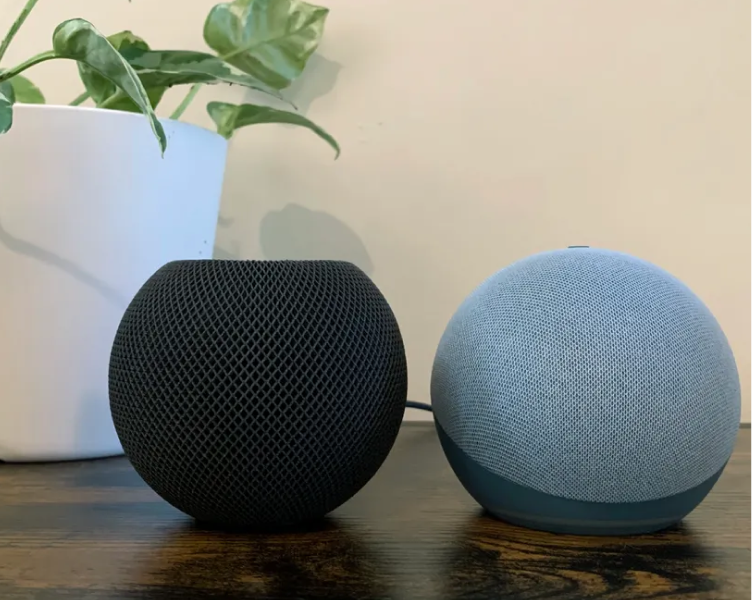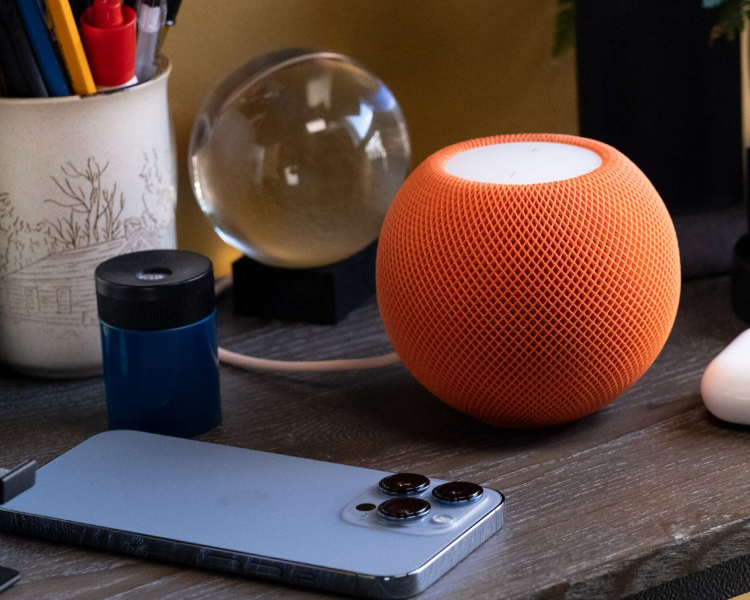No matter the brand, Apple has always managed to stand out at the top. Besides making communicative devices, Apple has also achieved a milestone for music lovers– by introducing the HomePod.
The HomePod Bluetooth is a smart speaker that can automatically play music by connecting itself to the internet through WiFi. Aside from the music, HomePod Mini broadcasts all types of audio messages like podcasts, news, and so on.
With such a versatile device, designing a smart home only gets better as it's quite compatible with all the smart home automation requirements. Additionally, HomePod mini can also be used through Bluetooth, but how do you connect and use it?
To learn about how to connect the HomePod to Bluetooth alongside how you can optimize your smart home with it, keep reading till the end of this article.
- Does HomePod or HomePod mini have Bluetooth?
- How to Connect HomePod or HomePod Mini to Bluetooth?
- Can You Use HomePod as Bluetooth Speaker to Control Smart Home Devices?
- FAQs of HomePod Bluetooth
Does HomePod or HomePod mini have Bluetooth?
HomePod was first introduced by Apple mainly because it wanted to change the way music is enjoyed at home. That means this device was designed in a way that it's automatically connected to Apple Music, iTunes, and Airplay through WiFi and plays music to your choice. It's compatible with Siri and can regulate sound commands.
Even though HomePod does have 5.0 Bluetooth, it can only be connected to iOS devices. That also means, unless there's a WiFi connection, it won't be able to connect HomePod itself with Bluetooth to other iOS devices.
Hence, Apple sublimed into a better vision of the HomePod and came up with the HomePod Mini, which is only the better version of the original piece. It connects itself to Siri and even reads voice commands that can be directly connected to a smart home kit.
So, you can pass audio signals through the HomePod mini to Siri and get it to do smart chores via the smart devices. For the most part, HomePod uses both Bluetooth and WiFi to connect itself.
This means you can use Bluetooth to communicate or pass signals to smart devices. So, you can't use HomePod as a regular Bluetooth speaker but there are ways where you can connect HomePod to third-party apps via Bluetooth and use it.
Remember, even though the HomePod and the HomePod mini are Bluetooth compatible, it's not at all supportive to any android devices. Thus, if you want to fully optimize your smart home, keep in mind you won't be able to connect HomePod with Bluetooth unless you have an iOS device.

How to Connect HomePod or HomePod Mini to Bluetooth?
You can connect HomePod or HomePod mini to Bluetooth as long as you have an iOS device for it. Since HomePod is designed to be directly working with Apple products and tools, there are some mandatory steps you need to follow if you want to connect these devices to Bluetooth. Like-

Setup HomePod or HomePod mini with your iOS device
- Place your HomePod or HomePod mini in a sturdy place with a 6-inch space.
- Plug your HomePod or HomePod mini into the power outlet.
- Keep patience until you notice a white light or chime on the top of the device.
- To set it up, pull out your iPhone or iPad and keep it closer to your Homepod.
- You'll see a screen appears on your phone. When you see that, tap "set up".
- To complete the pairing, you'll be asked whether you'd like both your devices to connect, when that happens confirm it through the viewfinder.
- You'll be taken to your camera to use it. However, if you're unable to use your camera, tap "Enter Passcode Manually". This option will directly take you to Siri and Siri will provide you with a four-digit password. Through the passcode, you can enter your device.
- After you put the password on, follow through with all the other instructions that pop up. If you want to customize or manage, you can do so too within the home app.
- Now that you've done all that, wait for your HomePod or HomePod mini to connect and then tap "done".
- You've successfully set up.
After you've set up your HomePod or HomePod mini to your iOS device, now you can set up HomePod with Bluetooth.
Set up HomePod with Bluetooth
- Install Airplay. Without AirPlay, HomePod or HomePod mini won't connect to Bluetooth as they depend on this program if there's no WiFi. So, make sure you've installed AirPlay beforehand.
- Take your iPhone and open the home app.
- Locate the top-left corner section of the app. You'll find a 'house button'. Click it.
- After you click the "house button", you'll find an option named "Allow speaker access". When you see this option, press "select Everyone"
- After you've done that, enter any music app that is compatible with the Homepod like Apple Music, iTunes, or Spotify.
- Select any of your desired songs after tapping on the Airplay icon. Doing so will make music play through the HomePod.
Follow these steps and you'll successfully connect your HomePod or HomePod mini to Bluetooth and be able to enjoy music. However, do keep in mind that unless your WiFi has stable condition, you won't be able to enjoy all the smart features as this device is highly dependent on the wireless network.
Can You Use a HomePod as a Bluetooth Speaker to Control Smart Home Devices?
Even though HomePod or HomePod mini are Bluetooth compatible, it's only possible as long as you're using other iOS devices for it. Alongside this barrier, this device highly depends on a WiFi connection, which means you won't be able to use Bluetooth if your HomePod isn't connected to the WiFi.
If your HomePod doesn't get a WiFi connection, it'll automatically connect itself to Airplay only because Airplay allows wireless internet connection. This means you can't use HomePod as a standard Bluetooth speaker.
However, HomePod can be used as a home kit for a smart home. Your Apple TV, iPad, or iMac will serve as a home kit for your house and enable smart control. The process becomes 2x times easier if you connect it with another HomeKit that is versatile and highly compatible with these devices through a hub like EVVR Energy Monitoring Smart Plug HomeKit-enabled.
EVVR Smart Plug can control your appliances on/off via HomeKit, EVVR App or the built-in button. This smart plug connects both older and newer home gadgets, and gives outdated appliances new and smart life.
Introducing the EVVR Energy Monitoring Smart Plug – currently crowdfunding with an exclusive invitation for you to explore its features and secure a remarkable 55% Super Early Bird discount. Join us in shaping an energy-efficient future.
Limited-Time Pre-Sale Alert! Get smart with EVVR Smart Plug at 15% to 35% off discounts!
With a handy structure such as the following, you can enjoy music, podcast, or any audio signal facility without missing a single beat. A smart home is fully optimized when you can bring out the true potential of the HomePod or HomePod mini.
FAQs of HomePod Bluetooth
- How do I use AirPlay without Wi-Fi?
To use AirPlay without WiFi, you have to enable Bluetooth and WiFi first. Then go to your Airplay app and from the "Airplay status menu select Airplay 2 compatible TV", which should be located in the top right corner of your iPhone or iPad. Now, for the iOS device connectivity, "select Airplay" from the control center and place the code you're asked to. After the following steps, you can use your AirPlay without WiFi.
- Can you use HomePod mini without iPhone?
Yes, you most certainly can. However, that's after your HomePod mini is already set up. The reason is, since the HomePod has voice recognition controls through Siri, your voice alone will be enough to activate the HomePod with the help of Siri.
- Why is my HomePod mini not connecting?
If your HomePod mini doesn't connect, it merely means there are connectivity issues like poor WiFi signals. Reset your hardware channels, WiFi networks, or HomeKit of your smart home and you should be able to connect it once again.
Final Thoughts
Even though a HomePod Bluetooth has some limitations to its use, the benefits, and smart usage are way more than that. You're only going to struggle if you don't have stable WiFi, iOS device compatibility, and most importantly a smart home kit, which can all be provided by the EVVR HomeKit smart relay switch.
We recommend the EVVR Homekit In-Wall Relay switch because it perfectly works with other HomeKit switches like the Homepod and is highly compatible with smart devices. There's no point of struggle with HomePod or HomePod mini if you have a reliable homekit switch as EVVR will keep developing smart home solutions compatible with Homekit in the future.
EVVR can offer you a comprehensive smart home solution whether you are an integrator, professional installer, distributor, or DIYer. Get in touch with us and become our partner today!