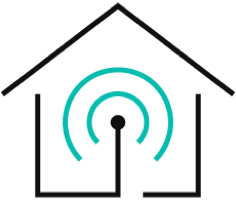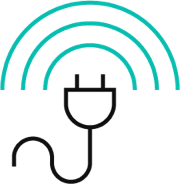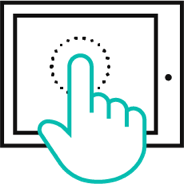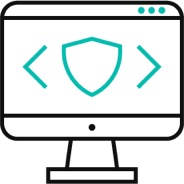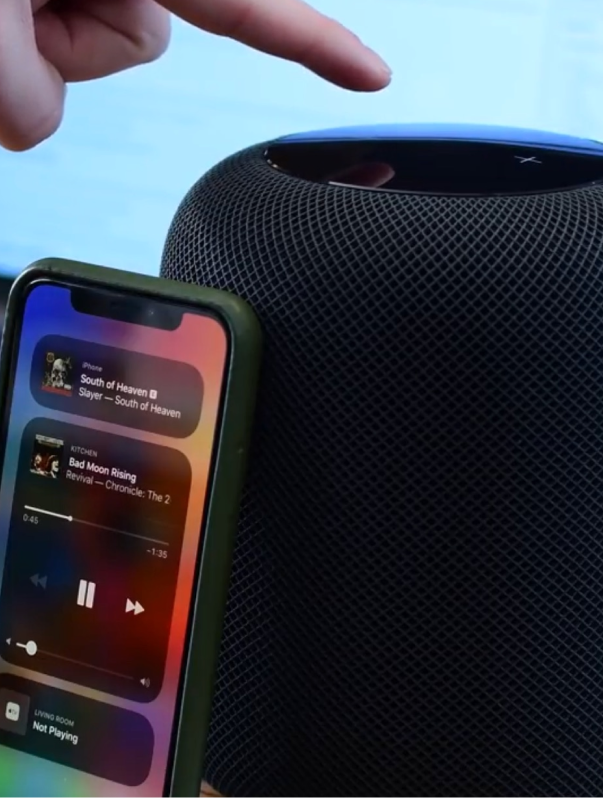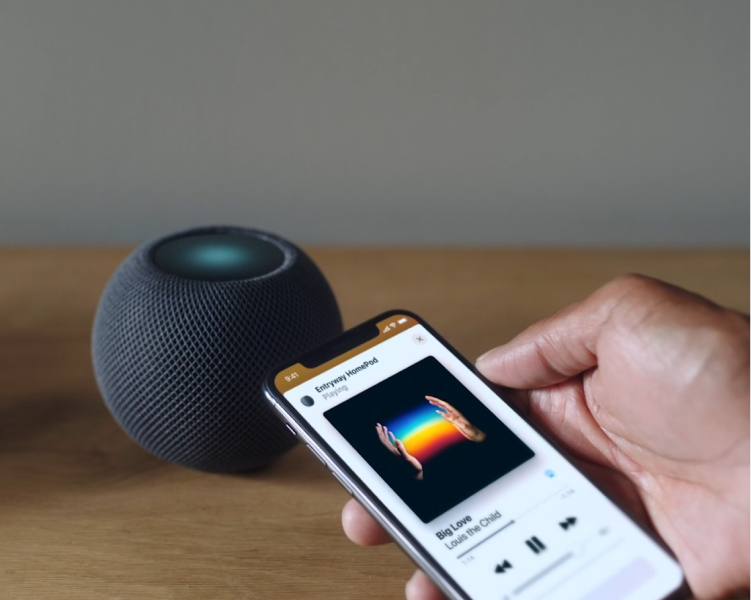Everybody wants a simpler, more convenient lifestyle. For instance, you’re an Apple user and you want a smart speaker to play music or podcasts from anywhere you like or use smart air conditioners or heaters to control the temperature wirelessly. For you, Apple has made the iconic Homepod.
Apple Homepod is the ultimate gadget for the user of the Apple ecosystem. You can conveniently give Siri instructions or reminders and will remember them. You can also use it to listen to music.
Apple homepod is not only a smart speaker but a lot more. This was made primarily to compete with the Amazon Echo And Google smart speakers. In this blog, we will try to discuss The features of the Homepod, and how the Homepod works as a Homekit hub. Also, we would like to discuss how to connect Homepod to Wi-Fi. So keep reading!
- What is an Apple HomePod?
- Can an Apple Homepod be a Homekit Hub?
- How to Connect Homepod to WiFi?
- How to Change WiFi on HomePod?
- FAQ of Homepod as a Homekit
What is an Apple HomePod?
Homepod Is the answer to Amazon Echo and Google smart home speakers. it was introduced Especially when Amazon echo was dominating the market. Though it was competing with the echo, it was priced much higher. Still, Apple users accepted it as it was the only device available for the job. Some of the key features of Homepod are discussed below:

Incredible Apple Music experience
Apple Music is a very well-known music library among song enthusiasts. Apple Homepod was targeted at this audience. Homepod has built-in support for Apple Music.
There is no reason to bring out your Apple device when you want to listen to a specific song or music. You can just use a voice command to instruct Siri what you want to listen to. Siri will directly connect to Apple Music and play the desired song.
You can also control your music playback with your iPhone or iPad device. There is also an option to listen to Radio stations that you like. You can fine-tune your music library by training Siri.
Convenient Messaging
With Apple Homepod you can send and read your messages. Homepod connects to your Apple ID. That's how Homepod is synced with your iOS device. You can directly say to Siri whom you want to send a message and the contents of the message. In the same way, you can ask Siri to read out the message you have received.
Handy Call Control Feature
From iOS 12, Apple Homepod can answer incoming calls. It can also place a call without you bringing out your phone. But for this to work you must have both your Homepod and your iOS device on the same Wi-Fi network. You can also transfer your call from your iPhone to your Homepod.
Handsfree Searching
You can use your Homepod as a device to search. You can ask about any song artist and learn details about the artist. Also, you can ask for news or sports headlines or how the local weather is. It can do basic math and can spell out words if you are not sure.
Control Hub for Homekit Devices
The Apple Homepod is an ideal device to control a Smart home. You can set up Homepod as a Homekit hub for smart devices. It has an incredible mic, that's why it can pick up your voice more conveniently than other iOS devices.
Homepod can control your Homekit devices just like an iPhone. You can simply give Siri your desired instructions and Siri will carry them out for you. You can turn off your room's light, control the brightness, take a recording of your smart camera, etc. You can create a Scene that way you can control multiple devices and trigger them with a single keyword.
>> How to connect HomePod to Apple TV
Can an Apple Homepod be a Homekit Hub?
Quite certainly! Apple Homepod is an ideal Homekit hub. Homepod needs to be always connected to the internet for it to perform optimally. Homekit hubs also need to be connected to the internet all the time. That's why Homepod is the ideal device to be a Homekit hub.
If you ask how you can set up your Homepod as a Homekit hub, the answer is quite easy! You just have to connect your Homepod with the same Apple id as your primary iOS device. The Homepod will automatically become the Homekit hub for your smart devices.
How to Connect Homepod to WiFi?
Homepod is a conveniently designed gadget from apple. User convenience was in mind when they designed it. Homepod will use the same Wi-Fi as the iOS device. You just have to set it up first.

How to Set Up a Homepod
Like other Apple devices, setting up a Homepod is quite easy. Below is a step-by-step guide for setting up a Homepod.
- Plug in the Homepod to the power outlet and wait for a chime.
- Then unlock your iOS device and place it near the Homepod.
- Wait for the phone to detect the Homepod.
- After detecting the Homepod, press set up.
- Follow the instructions on the screen and your device will be set up.
How to Add Wi-Fi Configuration to Homepod
Sometimes the Homepod might not be connected to the best Wi-Fi network. It can be that the house is too big or the Wi-Fi router is not conveniently placed. Follow the instructions stated below to connect Homepod to Wi-Fi:
- To start you should connect your iOS device like an iPad or iPhone to the Wi-Fi network of your choosing. This network should be close to your Homepod.
- Next, you should launch the home app from your iOS device and select Homepod
- Long press the Homepod tile to see more options.
- Now scroll down and select “move Homepod to [your Desired network name]”
- Click on done when your Homepod has connected to the Wi-Fi network.
You can also connect a custom configuration profile to your Homepod. Firstly select the profile on your iOS device. Then Choose Homepod. After that follow the onscreen instruction to set up the custom profile.
How to Change WiFi on HomePod
Changing Wi-Fi on Homepod is quite similar to connecting it to a Wi-Fi network which was mentioned before. Please go through the Step by step guide provided below:
- At first, you will need to connect to the desired Wi-Fi network on the iOS device.
- Then launch the home app on your iPad or iPhone.
- Next select Homepod for the room section by long pressing on it.
- After entering the Homepod settings it will state the issue with your Wi-Fi network
- The app will say that the ios device is on a different network. At the end of the message, there will be a hyperlink saying “move homeport to [your wifi network]”
- Simply touch the hyperlink and wait a few seconds.
- After updating the Wi-Fi network everything will work as before.
FAQ of Homepod as a Homekit
- How easily can you connect Homepod to Wi-Fi?
Very easily you can connect your Homepod to Wi-Fi. Just set up your Homepod using your iOS device and automatically it will connect to Wi-Fi
- How good is a Homepod speaker?
It is definitely one of the best smart speakers available in the market.
- Can Homepod work without Wi-Fi?
Yes, Homepod can work without Wi-Fi but Some features might be disabled.
- Can Homepod become a Homekit hub?
Yes, of course, Homepod is an ideal Homekit hub for the Apple ecosystem.
- Can the Homepod be used as a Bluetooth speaker?
No, the Homepod only works under Wi-Fi.
- Can a Homepod control all the smart devices in my house?
Of course! If the smart devices are connected with Homepod as their hub, They can be easily controlled.
- Can the Homepod use a different Wi-Fi?
Yes, it can but you will have to manually switch the network using your iOS device.
The Takeaway
Currently, in the market, there are plenty of smart speakers available to purchase. Amongst them, Amazon Echo and Google smart speakers are quite well known. Apple disrupted this market by introducing the Homepod.
Homepod is now one of the best-selling smart speakers in the world. Homepod is not only a brilliant speaker for listening to music but also a great control hub for Homekit-supported smart devices. In this blog, we tried to discuss the features of Homepod, and how you can set up a Homepod, and conveniently connect it to WIFI.
To get the optimum benefit from Homepod as a Homekit hub, You will need a smart switch that is compatible with it. Evvr Homekit In-Wall Relay Switch is such a switch That works great with it. Evvr smart switches also work flawlessly with HomeKit ecosystem. Evvr can offer you a comprehensive smart home solution whether you are an integrator, professional installer, distributor, or DIYer. Get in touch with us and become our partner today!